Windows is better (and worse) in many ways than it ever has before. One such apparent lack of basic functionality is the ability to customize your start menu tiles. No, I’m not talking about that simple right click menu, I mean something like this:
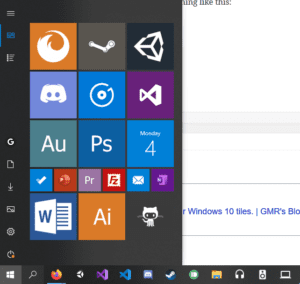
Which looks a lot better than something like this:

How, you may ask? Through something called the VisualElementsManifest.xml. It’s a feature of Windows that you can actually use an .XML file to instruct it how to display the tiles. There are only a few options, but the one we’re most interested in is the option to replace the icon with our own picture.
You can thus add one next to each application’s .exe that you’d like to replace the icon for, and then update the shortcut’s modified date (quick way to do so is cutting + pasting it out and in of the windows start menu icons folder), and bam!

Example Firefox visualelementsmanifest:
<?xml version="1.0" encoding="utf-8"?>
<Application xmlns:xsi="http://www.w3.org/2001/XMLSchema-instance">
<VisualElements BackgroundColor="#000000" ShowNameOnSquare150x150Logo="off" ForegroundText="dark" Wide150x300Logo="firefox-customtile.png" Wide150x310Logo="firefox-customtile.png" Square300x300Logo="firefox-customtile.png" Square310x310Logo="firefox-customtile.png" Wide300x150Logo="firefox-customtile.png" Wide310x150Logo="firefox-customtile.png" Square150x150Logo="firefox-customtile.png" Square70x70Logo="firefox-customtile.png"/>
</Application>
But how do you get stuff like Groove Music UWP apps working?
Make another .exe that launches Groove, then put the VisualElementsManifest.xml next to that.
Sound complicated?
Good thing I’ve already done all of these steps for you.
All you have to do is download these two things (three if you want to launch steam games from the start menu):
- Tiny AppLauncher (open source; it doesn’t need to be – it’s like 3 lines)
- CustomNativeTile (will generate the .xml files for you, allow you to pick shortcuts from a UI, and auto-updates the start menu tiles after picking the picture)
And if you want to launch steam games from the start menu:
3. SteamLauncher (same idea as the AppLauncher, just for steam)
It helps me if you share this post
Published 2019-11-04 22:24:36