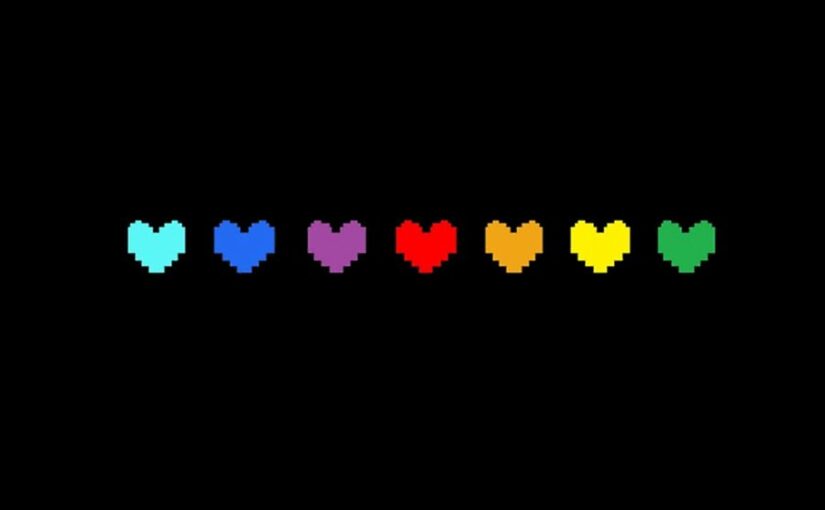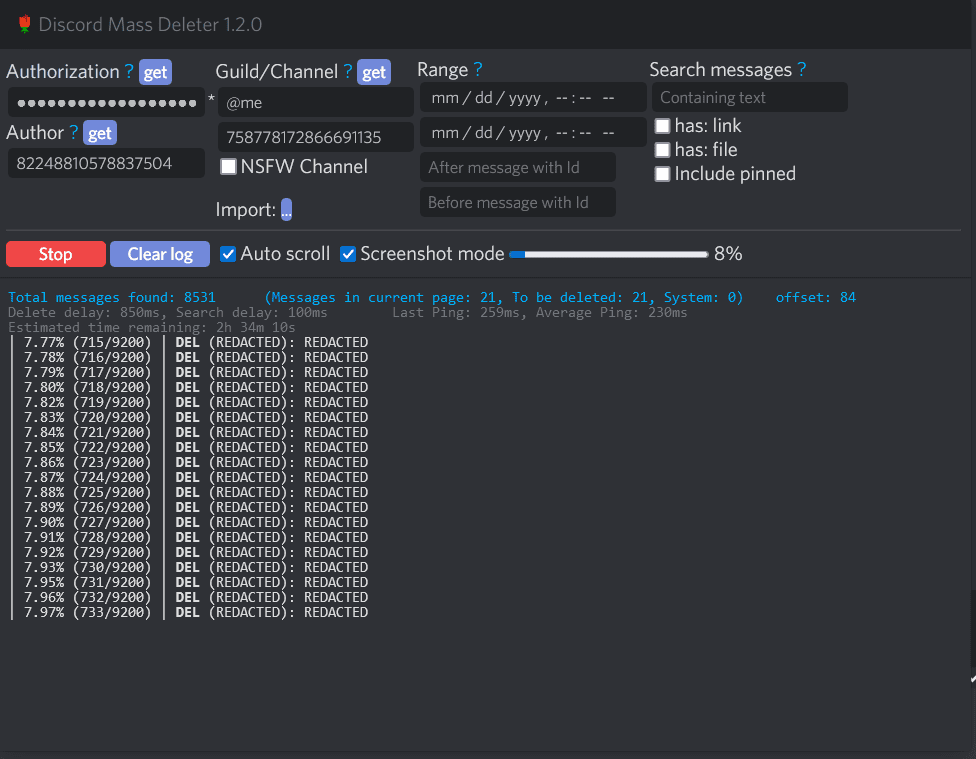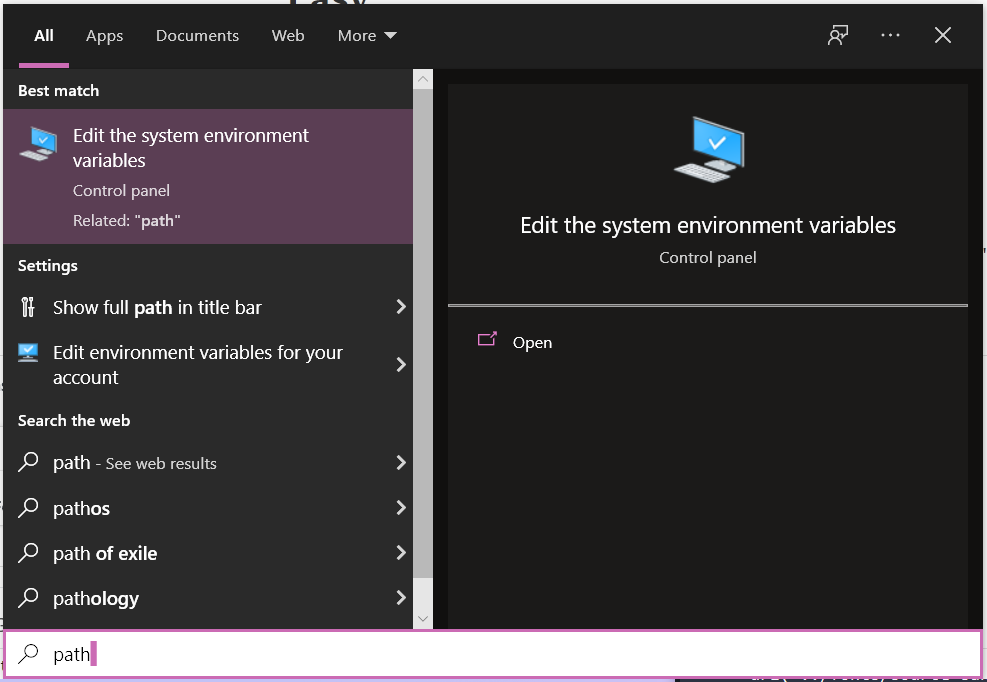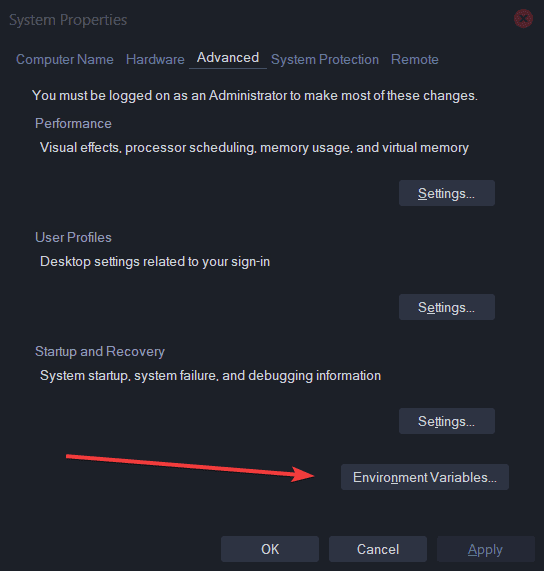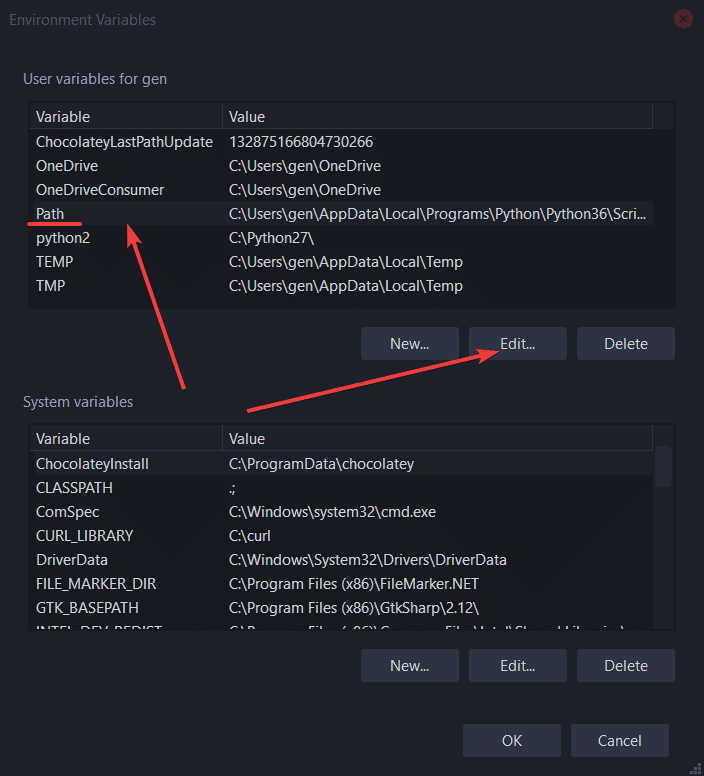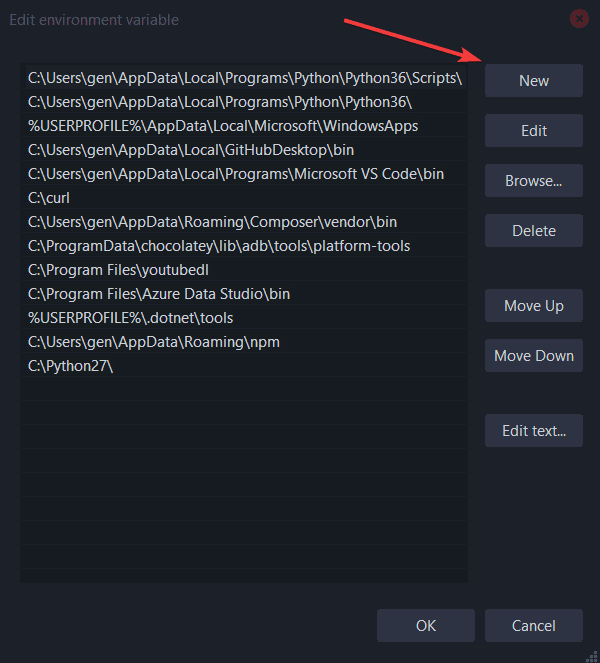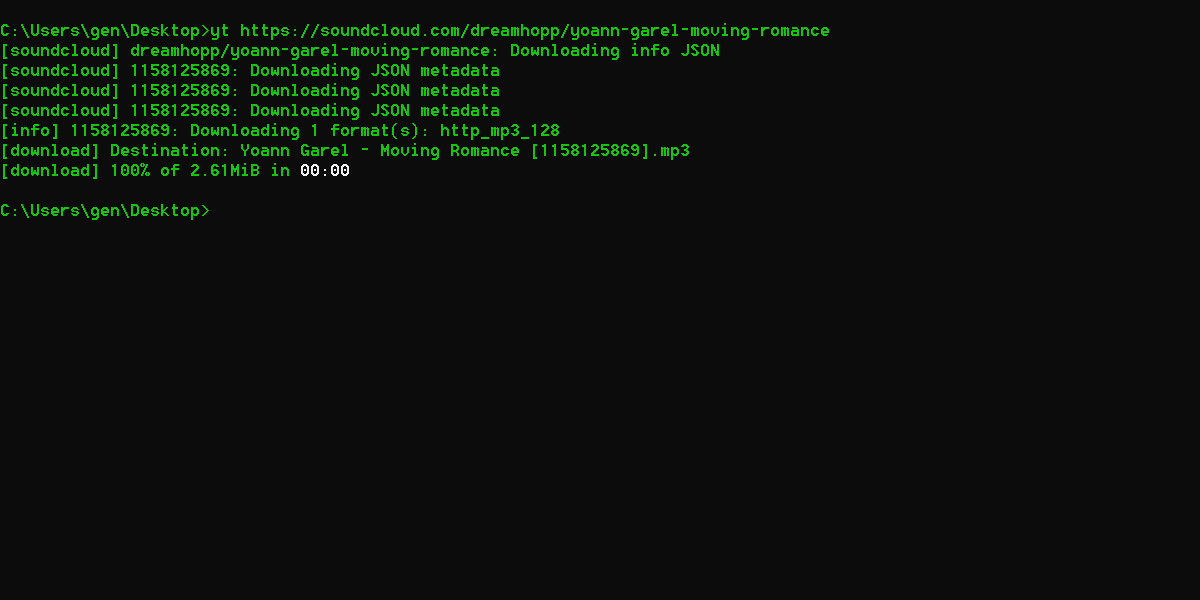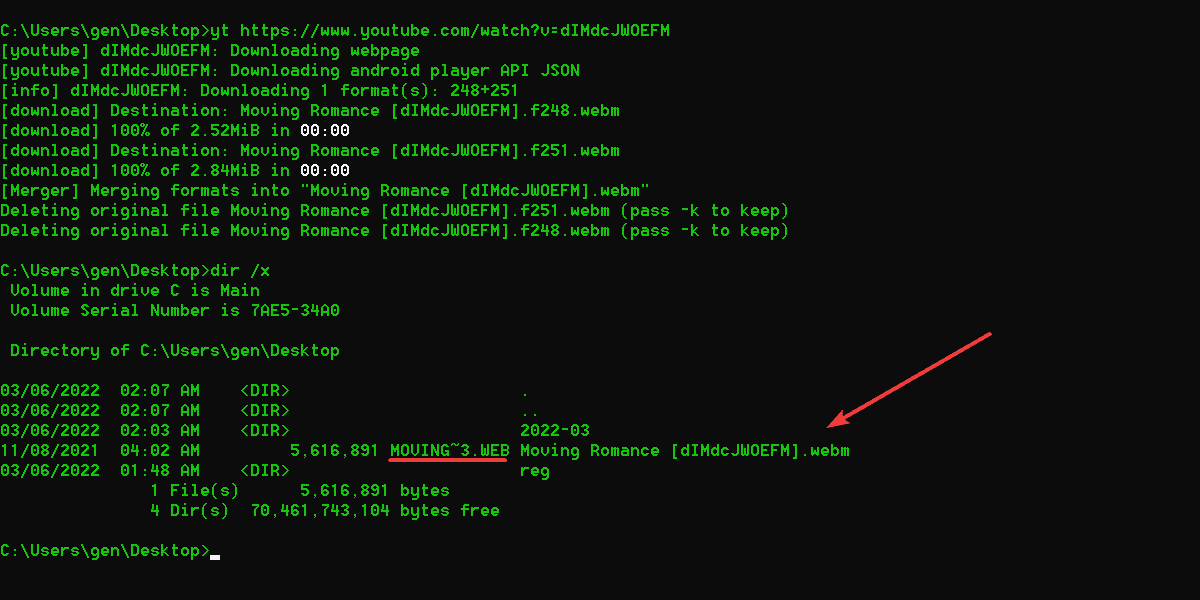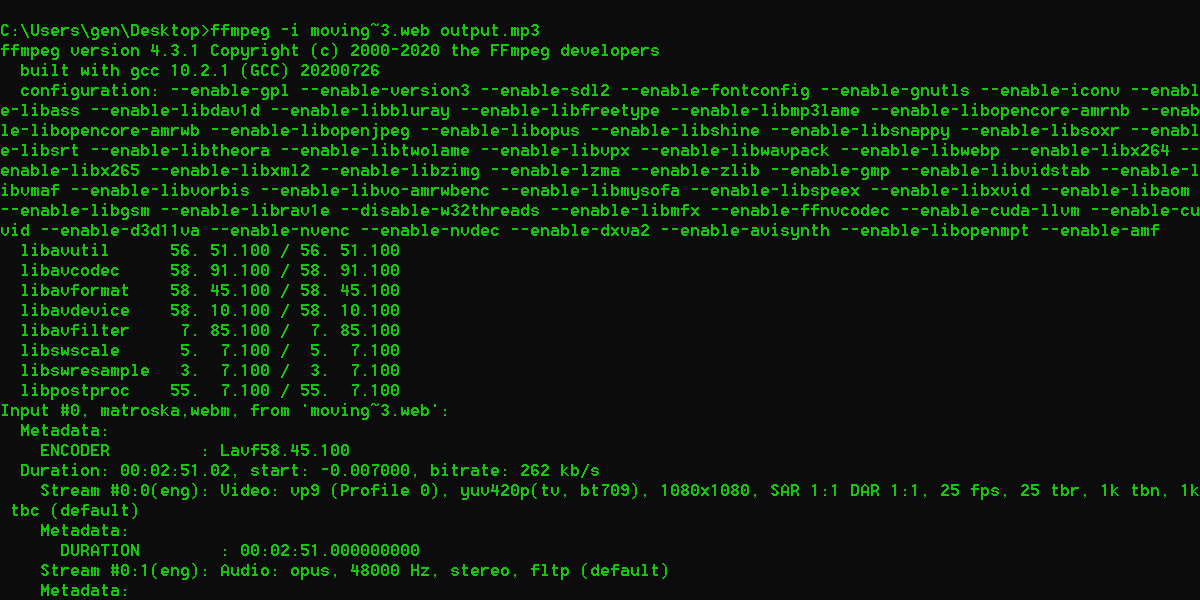“What the heck?” I hear yourself asking.
“Is there even an android version of the game out?” No. 🙂
Undertale has been one of the most influential and one of my favorite games of all time. Since the game’s release in 2015 I’ve been entranced by its secrets and storyline. I played it blind when it first came out and have been hooked ever since.
I’ve been a part of a few different Undertale data mining communities over the years and although I admit there probably aren’t any secrets left, I’m still interested in any new theories or fan works/mods.
I came across a method to patch gamemaker files including Undertale to mobile, and then discovered there’s already been some work in the community into this area. I took the existing mobile Undertale modifications online and added full controller and keyboard support (note this build is Android only). YOU CAN HIDE THE ADDED GAMEPAD IN THE GAME’S BUILT IN SETTINGS MENU. SET THE BUTTON OPACITY TO 0. ❤️
A save editor has also been added into the game. If you visit the SETTINGS menu from either the beginning of the game or the Continue menu, you can overwrite your save file with presets. Save file preset names are below, but THEY CONTAIN SPOILERS (if you haven’t somehow heard/played UNDERTALE already)
This along with the added Bluetooth controller support should make it bearable to play Undertale on mobile devices!
Screenshots
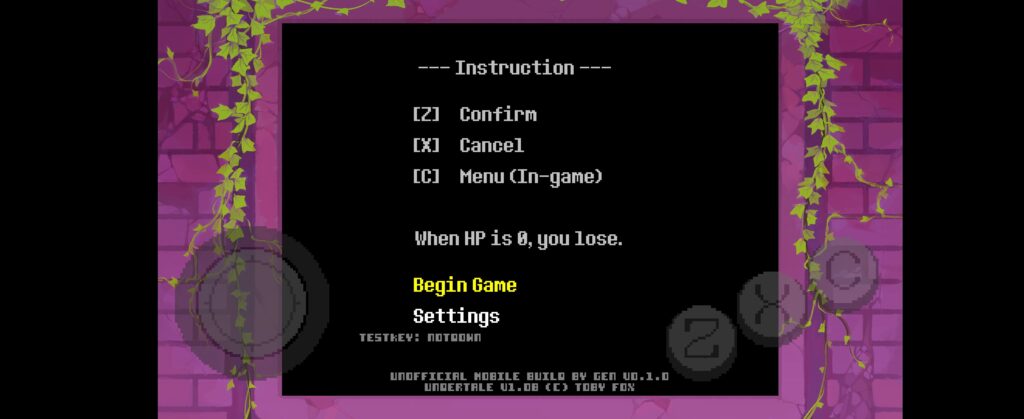
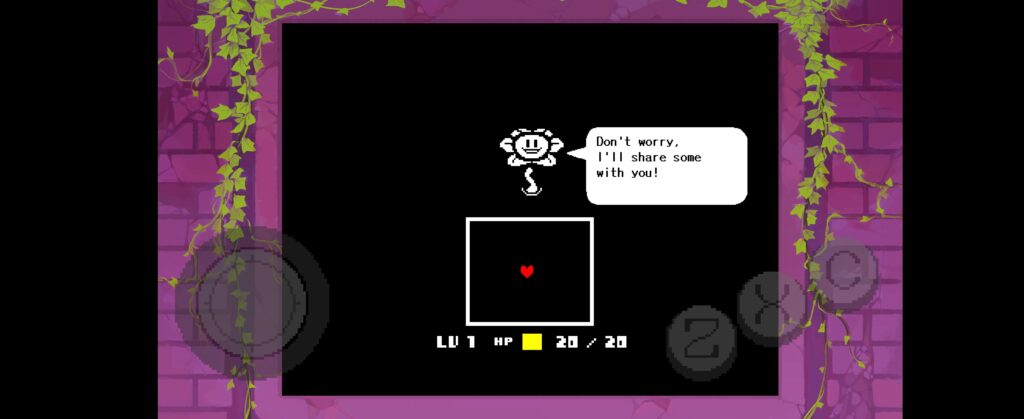
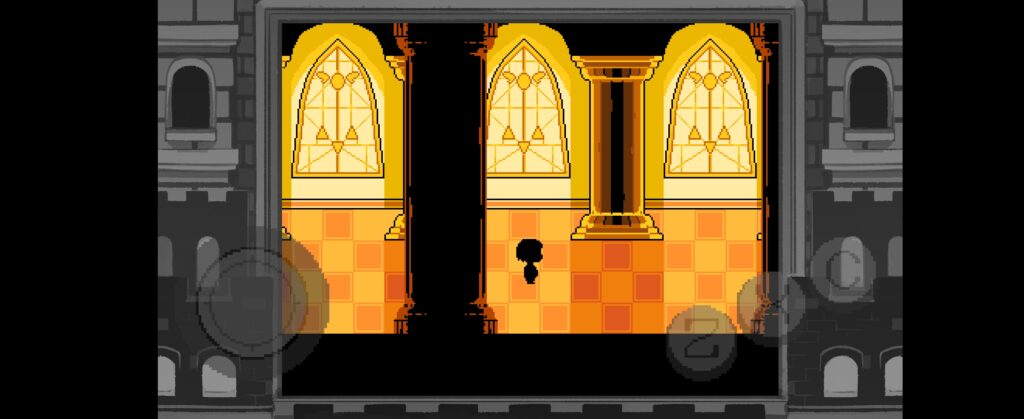
This build is for educational purposes and Undertale research only.
Download
v0.1.0
– Updated internal Undertale version to v1.08
– Fixed name selection screen crash
– Add more name easter eggs
– Fix save editor crash
DOWNLOAD: [APK FILE FOR ANDROID ONLY]
v0.0.8
– Initial test
[download removed]
It helps me if you share this post
Published 2022-06-17 07:39:00